Writing my first Astro Integration for Algolia indexing
What’s Algolia?
Algolia is a Search As A Service platform, which provides a REST API which can be used to retrieve search results, but also to add records to the search index.
What’s Astro?
Astro is a JavaScript web framework optimized for building fast, content-driven websites. It uses Vite under the hood, and is very customizable. For example: you can choose to write your client side components in React, Svelte, Vue, SolidJS, Preact or Alpine.JS 🤯
Why write this integration?
At my job we use Algolia all the time, it’s got good out of the box React components and hooks which make it super easy to create search experiences.
They have a generous free tier with 10k search requests per month and up to 1M records.
In one of my previous blog posts I wrote about using the astro-pagefind integration to index my website fully static (the index is stored in your build output).
I was curious as to how it worked to plug pagefind into the Astro build process, so I dug into the source code.
The main advantage of using this integration is that I don’t have to worry anymore about pushing my data to the Algolia API myself anymore, it’s done automatically everytime I do a production deploy!
How I implemented it
Setting up the Astro integration was very easy: create a TypeScript file (calling mine algolia-integration.ts) and export a function adhering to the AstroIntegration type.
You’ll give the integration a name, and you specify which integration hooks you want to use.
In this case we only need the astro:build:done hook, since we want to process the HTML after the build was done by Astro.
Loading environment variables inside the integration is done through the loadEnv() function from Vite.
Once we have the environment variables available, we instantiate the algoliasearch client with the App ID and API key from Algolia (can be found on your Algolia dashboard).
Then we read all the HTML files from the build output folder using glob, and I added 2 files to ignore, since I don’t want them to be indexed.
With this glob result we can start looping over the HTML files, parse them and send them to Algolia.
For the parsing part I used cheerio, which provides a jQuery-like API to do different operations on the HTML.
In the integration I used it to read the HTML and to remove some HTML tags and all the content in between the tags to limit the size of my output.
To trim down the size of the records even further I decided to use the stopword package, which uses a dictionary of common stop words, and contains a function removeStopwords() to remove them from your content.
With my content prepared for indexing, I can then index the records to Algolia using the partialUpdateObject() function, allowing me to update the records if they exist, or creating a new record if there’s none in Algolia yet.
import type { AstroIntegration } from "astro";
import { algoliasearch } from "algoliasearch";
import { loadEnv } from "vite";
import { glob } from "glob";
import { fileURLToPath } from "node:url";
import fs from "fs/promises";
import path from "node:path";
import * as cheerio from "cheerio";
import stopword from "stopword";
export default function pagefind(): AstroIntegration {
return {
name: "algolia",
hooks: {
"astro:build:done": async ({ logger, dir }) => {
const {
PUBLIC_ALGOLIA_APP_ID,
ALGOLIA_WRITE_API_KEY,
PUBLIC_ALGOLIA_INDEX_NAME,
} = loadEnv(process.env.NODE_ENV ?? "", process.cwd(), "");
const search = algoliasearch(
PUBLIC_ALGOLIA_APP_ID ?? "",
ALGOLIA_WRITE_API_KEY ?? "",
);
const pathToRead = fileURLToPath(dir);
const globResult = await glob("**/*.html", {
cwd: pathToRead,
ignore: ["page-views/**", "search/**"],
});
for (const file of globResult) {
const filePath = path.join(pathToRead, file);
const fileContent = await fs.readFile(filePath, "utf-8");
// Parse HTML
const $ = cheerio.load(fileContent);
const title = $("h1").text().replace(/\s+/g, " ").trim();
// Remove <script>, <footer> and <style> content
$("script, style, footer, pre, [data-pagefind-ignore]").remove();
// Extract text and clean up whitespace
let text = $("body").text();
// Normalize whitespace: replace multiple spaces, newlines, and tabs with a single space
text = text.replace(/\s+/g, " ").trim();
let words = text.split(/\s+/);
// Remove stopwords to avoid hitting record size limits
words = stopword.removeStopwords(words);
// Convert back to a string
const content = words.join(" ");
try {
await search.partialUpdateObject({
createIfNotExists: true,
objectID:
file === "index.html"
? "home"
: file.replace("/index.html", ""),
attributesToUpdate: {
content,
title: file === "index.html" ? "Homepage" : title,
},
indexName: PUBLIC_ALGOLIA_INDEX_NAME ?? "",
});
} catch (e) {
logger.error("Error updating Algolia index for file: " + file);
}
}
},
},
};
}Activating the integration
Once the integration is finished, activating it is as easy as importing the integration we created and adding it to the integrations array in the astro.config.ts file.
Since I use astro with almost exclusively static pages, every page will have an HTML output (even my blog articles written in MDX), so I can index everything.
import { defineConfig } from "astro/config";
import algolia from "./algolia-integration";
export default defineConfig({
integrations: [algolia()],
});Quering Algolia
Since I’m used to using Algolia combined with React at my job, I decided to also use it that way on my website.
Just know that you could just write an API route or Astro Action which queries Algolia serverside, or using the JS SDK client side, or using the Vue components from Algolia.. There’s plenty of ways to consume the data, in the end it’s just an API being exposed.
So I created my pages/search.astro which just loads my Client Island.
---
import Layout from "~/layouts/Layout.astro";
import SearchComponent from "../components/Search.tsx";
---
<Layout title="Search">
<SearchComponent client:load />
</Layout>In my SearchComponent I import the CSS from Algolia since I’m too lazy to write my own CSS 😅.
You can see I use the algoliasearch/lite package, which is a lighter version of the package with the limitation that you can not use the package to index records.
I use the out of the box components from react-instantsearch (the React component library from Algolia) to have a search box available, the hits displayed for my search query and the Snippet which provides a handy snippet with highlighting of the search result.
import React from "react";
import "instantsearch.css/themes/satellite.css";
import { liteClient as algoliasearch, type Hit } from "algoliasearch/lite";
import { InstantSearch, SearchBox, Hits, Snippet } from "react-instantsearch";
const searchClient = algoliasearch(
import.meta.env.PUBLIC_ALGOLIA_APP_ID,
import.meta.env.PUBLIC_ALGOLIA_SEARCH_KEY,
);
function Hit({ hit }: { hit: Hit }) {
return (
<a href={`/${hit.objectID}`} className="hit">
<h3>{hit.title as string}</h3>
{/* @ts-expect-error Algolia types seem incorrect */}
<Snippet attribute="content" hit={hit} />
</a>
);
}
export default function AlgoliaSearch() {
return (
<InstantSearch
searchClient={searchClient}
indexName={import.meta.env.PUBLIC_ALGOLIA_INDEX_NAME}
>
<SearchBox placeholder="Search through my site" />
<Hits hitComponent={Hit} />
</InstantSearch>
);
}The end result looks like this:
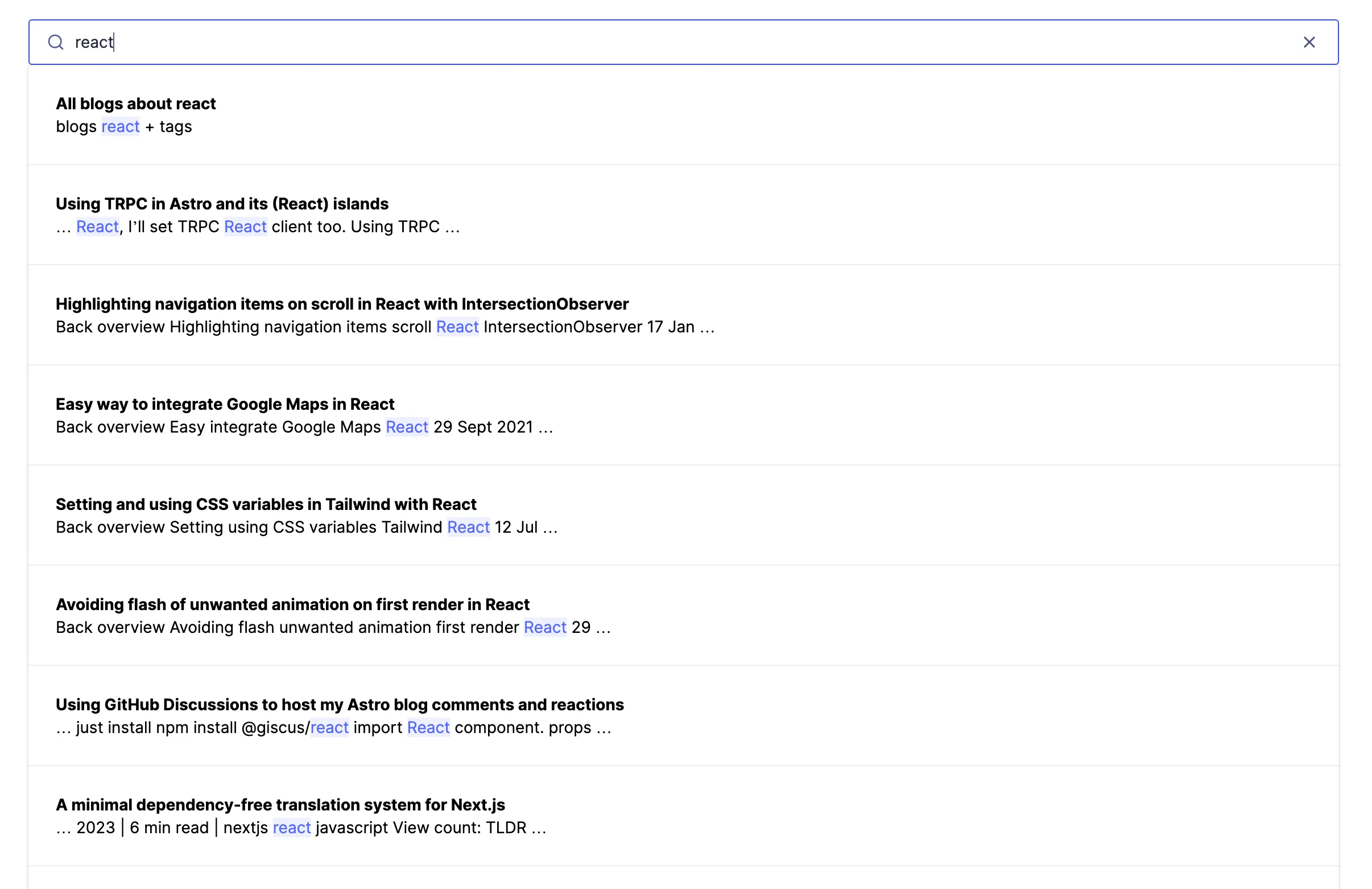
Conclusion
The integration was very easy to set up, certainly with great examples being available on the integrations overview and good documentation as usual. The only thing I bumped into was the size limit of the records, which is limited to 10KB for the free plan, which was not enough for my initial attempts without trimming, removing stopwords and unneeded HTML. But in the end using the tricks shown above I was able to stay under the limit, and have my whole website indexed in Algolia! Yay!
Do note that this indexing technique is quite naive, you would need some more scrubbing of the HTML to make sure you don’t index any information you wouldn’t want to, and you’d probably want to do some additional checks in the integration to make sure you only send the data to Algolia on your production builds, not on preview builds etc.
Source code can be found on my GitHub, the result can be found on my search page.